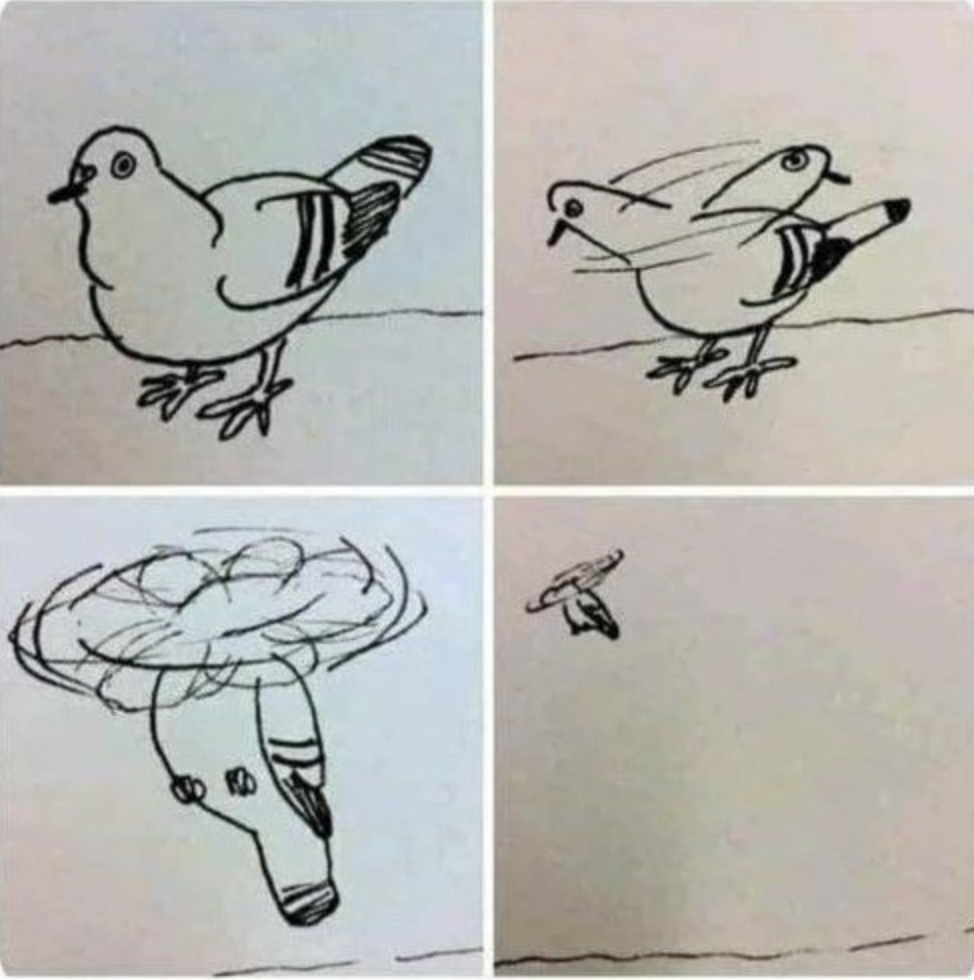| 일 | 월 | 화 | 수 | 목 | 금 | 토 |
|---|---|---|---|---|---|---|
| 1 | 2 | 3 | 4 | 5 | 6 | |
| 7 | 8 | 9 | 10 | 11 | 12 | 13 |
| 14 | 15 | 16 | 17 | 18 | 19 | 20 |
| 21 | 22 | 23 | 24 | 25 | 26 | 27 |
| 28 | 29 | 30 | 31 |
Tags
- 연결리스트
- 예외처리
- text to speech
- 보호와 보안
- 버블정렬
- 커스텀팝업
- Swift
- Android
- xocde
- deeplink
- android java
- swift baekjoon
- IOS
- Android Studio
- customPopup
- 백준
- 자바
- 준코딩
- TextField
- Xcode
- 플러터
- BAEKJOON
- C언어
- FLUTTER
- storyboard
- label
- 안드로이드스튜디오
- Firebase
- 안드로이드
- 링크드리스트
Archives
- Today
- Total
준코딩
(ios/Swift)Toast 메시지 띄우기. 본문
Xcode : 14.2v
사용언어: Swift , StoryBoard
깃허브주소: https://github.com/Ljunhyeob/ToastMessage
1.프로젝트 생성 후 좌측 ViewController 로 이동해서 코드를 작성해줍니다.

2. 아래와 같이 코드를 작성해주고 viewDidLoad() 안에서 showToast() 함수에다가 원하는 문구를 넣으면 앱이 실행될때 토스트 메시지가 뜨게 됩니다.
(코드에 주석으로 설명 적어놓았습니다.)
| import UIKit class ViewController: UIViewController { override func viewDidLoad() { super.viewDidLoad() // Do any additional setup after loading the view. showToast(message: "안녕하세요.") //토스트 메시지 호출하는 부분. } func showToast(message : String) { let width:CGFloat = 20 // 가로 크기 지정 let toastLabel = UILabel(frame: CGRect(x: width, y: self.view.frame.size.height-100, width: view.frame.size.width-2*width, height: 50)) // 세로 크기 및 동적 속성 지정 // 뷰가 위치할 위치를 지정 toastLabel.backgroundColor = UIColor.black.withAlphaComponent(0.6) // 배경 색상 toastLabel.textColor = UIColor.white // 텍스트 색상 toastLabel.textAlignment = .center; // 텍스트 정렬 toastLabel.text = message // 메시지 toastLabel.alpha = 1.0 // 투명도 toastLabel.layer.cornerRadius = 10 // 코너 둥글기 toastLabel.clipsToBounds = true //코너 둥글기 활성화 self.view.addSubview(toastLabel) // 뷰 컨트롤러에 추가 // [애니메이션 동작 실시] UIView.animate(withDuration: 4.0, delay: 0.1, options: .curveEaseOut, animations: { toastLabel.alpha = 0.0 }, completion: {(isCompleted) in toastLabel.removeFromSuperview() // 뷰컨트롤러에서 제거 }) } } |
3. 버튼으로 토스트 메세지 띄우는 방법.
좌측 Main으로 가셔서 StoryBoard를 띄워줍니다.

4.우측 상단 + 버튼을 누르고 Button을 찾아서 스토리보드위에 드래그 앤 드롭으로 생성해 줍니다.

5. 버튼 생성할때 눌렀던 + 버튼 아래에 있는 좌측 정렬같은 버튼을 누르고 Assistant 를 눌러줍니다.

6. 그러면 이렇게 스토리보드와 viewcontroller 가 함께 뜨게 됩니다.
스토리보드에 있는 버튼을 활성화 시킨후(좌클릭 1번) -> 우클릭으로 버튼을 누른 상태에서 viewController로 끌고가서 놓아줍니다.

7. 이제 이름을 설정하고 연결해줍니다. (저는 button 으로 해주겠습니다.)

8. 생성 하고 나면 viewcontroller 에 코드 한줄이 생성이 됩니다.
이 코드 안에 버튼을 눌렀을때 실행할 코드를 작성해 주시면됩니다.

9. 처음에 만들었던 showToast 함수를 버튼을 눌렀을때 불러와 주도록 만들면 끝입니다.

최종 소스.
| import UIKit class ViewController: UIViewController { override func viewDidLoad() { super.viewDidLoad() // Do any additional setup after loading the view. showToast(message: "안녕하세요.") } @IBAction func button(_ sender: Any) { showToast(message: "버튼으로 만든 토스트.") } func showToast(message : String) { let width:CGFloat = 20 // 가로 크기 지정 let toastLabel = UILabel(frame: CGRect(x: width, y: self.view.frame.size.height-100, width: view.frame.size.width-2*width, height: 50)) // 세로 크기 및 동적 속성 지정 // 뷰가 위치할 위치를 지정 toastLabel.backgroundColor = UIColor.black.withAlphaComponent(0.6) // 배경 색상 toastLabel.textColor = UIColor.white // 텍스트 색상 toastLabel.textAlignment = .center; // 텍스트 정렬 toastLabel.text = message // 메시지 toastLabel.alpha = 1.0 // 투명도 toastLabel.layer.cornerRadius = 10 // 코너 둥글기 toastLabel.clipsToBounds = true //코너 둥글기 활성화 self.view.addSubview(toastLabel) // 뷰 컨트롤러에 추가 // [애니메이션 동작 실시] UIView.animate(withDuration: 4.0, delay: 0.1, options: .curveEaseOut, animations: { toastLabel.alpha = 0.0 }, completion: {(isCompleted) in toastLabel.removeFromSuperview() // 뷰컨트롤러에서 제거 }) } } |
'프로그래밍 > IOS (Swift)' 카테고리의 다른 글
| (ios,Swift) UserDefaults 사용법 (0) | 2022.12.21 |
|---|---|
| (ios/Swift) 화면전환 - present (0) | 2022.12.21 |
| (ios/Swift) UILabel 터치 이벤트 넣기 (0) | 2022.12.21 |
| (ios/Swift) 화면전환 - Segue (0) | 2022.12.20 |
| (ios/Swift)Hello, World! 만들어보기 (2) | 2022.12.20 |
Comments